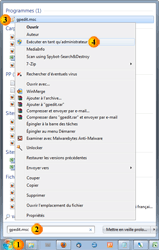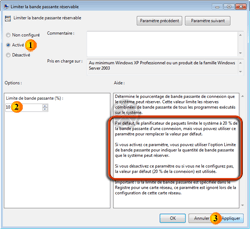Assiste News Dossiers Encyclopédie Comment Logithèque Alternathèque Crapthèque Outils Forum Boutique ? W TDF
Assiste.com
|
|
|
Vitesse Internet - Récupérer les 20% de bande passante que Microsoft QoS se réserve
Vitesse Internet - Peut-on récupérer les 20% de bande passante que Microsoft QoS se réserve. Tordons le cou à l'un des mythes les plus profondément incrustés.

 Vitesse Internet - Récupérer les 20% de bande passante que Microsoft QoS se réserve
Vitesse Internet - Récupérer les 20% de bande passante que Microsoft QoS se réserve
Sempiternelles questions :- Comment augmenter la bande passante Internet ?
- Augmenter sa bande passante Internet sur Windows
- Comment augmenter la bande passante réseau Internet ?
- Débrider et augmenter la bande passante de sa connexion Internet ?
- Comment améliorer sa bande passante Internet ?
- Peut-on améliorer sa bande passante Internet ?
- Etc. ...
Il s'agit de l'un des mythes de l'augmentation de la bande passante !
Selon plusieurs articles techniques et publications, dans de nombreux sites, de nombreux forums de discussion et de nombreux groupes de discussion, il appert que :
- Windows se réserve systématiquement 20% de la bande passante réseau pour l'un de ses services appelé « Qualité du Service » (QoS [Quality of Service]).
Ces allégations sont inexactes. Il en est de même des allégations selon lesquelles :
- il faut désactiver le planificateur de paquets QoS lorsque des particuliers souhaitent augmenter leur bande passante (pour télécharger des fichiers, faire du P2P, jouer en ligne, etc. ...).
Le taux de 20% qui est avancé est une valeur par défaut qui peut être modifiée.
- Il ne s'agit pas d'une limitation de bande passante ni d'une réservation de bande passante !
- Ce taux de 20% indique une quotité maximum que QoS peut réquisitionner et n'a jamais désigné un pourcentage de bande passante réservé systématiquement.
Si des programmes ou services considérés comme prioritaires, au sens de la QoS, utilisent 1% de la bande passante, les 99% restant sont à la disposition de toutes les autres tâches qui en ont besoin. La partie inutilisée de la bande passante préemptable (et non pas réservée) est totalement accessible aux autres flux de données sur le même hôte.
Si la limitation de la bande passante réservée à QoS est désactivée ou n'est pas configurée :
- Parmi les « conseils » imbéciles souvent donnés, et qui se répètent et se multiplient sur les forums de discussions, on trouve ce conseil de désactiver (ou de supprimer les valeurs de configuration) la QoS. Chaque fois que les tâches ou services prioritaires, au sens de la QoS, ont besoin de bande passante, ils peuvent réquisitionner jusqu'à 20% de la bande passante. Si la limitation de la bande passante réservée à QoS est désactivée ou n'est pas configurée, ces tâches ou services réquisitionneront ce maximum. Le fait de désactiver ou de ne pas configurer QoS aurait donc l'effet inverse à l'effet recherché !
Il faut, éventuellement, pour empêcher le système de réquisitionner ce qui est considéré comme « trop » de bande passante, activer la « Limitation de la bande passante réservée à QoS » et rogner sa quotité à 10% ou 5%. Il n'est pas question de mettre cette valeur à 0%.
Et d'abord, c'est quoi, la QoS ?
QoS ne concerne que les échanges entre machines et serveurs à l'intérieur d'un réseau local (LAN - Intranet). L'ordinateur solitaire d'un particulier, connecté à l'Internet, n'est pas affecté par la réquisition de QoS.
Comme dans n'importe quel processus, informatique ou non informatique, la Qualité de Service (QoS) est quelque chose d'essentiel. Windows assure la QoS des transmissions de données, sur le réseau local, grâce à un ensemble de règles et conditions.
- Le service « Qualité de Service » contrôle l'allocation de bande passante réseau aux applications et le bon déroulement, de bout en bout, des remises d'informations
- Le Planificateur de paquets QoS permet de définir les priorités des tâches éligibles à QoS.
Si la quotité de bande passante pour la QoS est ramenée à zéro, des applications qui en ont prioritairement besoin, tel que les applications « live » de videoconférence bidirectionnelle, Voip, Toip, etc. risquent de fonctionner de manière dégradée (hachées, avec pertes de résolution...).
Pour modifier le taux de bande passante réquisitionnable pour la QoS (l'augmenter ou le diminuer), il faut pouvoir accéder à l'outil de « Stratégies de groupe » de Windows : Group Policy Object Editor (Gpedit.msc).
- Cet outil n'est disponible qu'à partir de Windows XP Pro ou un produit de la famille Windows Server 2003.
- Cet outil n'est disponible que dans les versions professionnelles (« Entreprises » ou « Intégrales ») de Windows, c'est-à-dire dans les versions où il y a les outils de gestion d'un réseau local, ce qui n'est pas le cas des versions « home » de Windows où il n'y a pas d'histoire de 20% de QoS puisqu'il n'y a pas de QoS.
- Gpedit.msc n'est pas disponible sous Windows XP Home, ni sous Windows 7 Home (Windows 7 édition familiale) ou Windows 7 Starter.
- On trouve, sur le WEB, des tentatives d'installations (pas de simples copies puisqu'il y a des Dlls à installer) de Gpedit.msc sous diverses versions de Windows. Aucune ne fonctionne et elles sont toutes retirées après quelques semaines d'arrachage de cheveux.
Utilisation de Group Policy Object Editor (Gpedit.msc) pour ajuster la QoS
Clic sur le bouton « Démarrer »
 de Windows XP puis sur « Exécuter ».
de Windows XP puis sur « Exécuter ».
Clic sur le bouton « Démarrer »
 dans les versions Vista, 7, 8, etc. ... de Windows.
dans les versions Vista, 7, 8, etc. ... de Windows.
- Exécuter
 gpedit.msc
gpedit.msc  Clic droit
Clic droit  Exécuter en tant qu'administrateur
Exécuter en tant qu'administrateur
- Configuration de l'ordinateur
 Modèle d'administration
Modèle d'administration  Sélectionner « Réseau » dans le panneau de droite
Sélectionner « Réseau » dans le panneau de droite  Sélectionner « Planificateur de paquets QoS »
Sélectionner « Planificateur de paquets QoS »  Sélectionner « Limiter la bande passante réservable » et faire un double clic dessus
Sélectionner « Limiter la bande passante réservable » et faire un double clic dessus
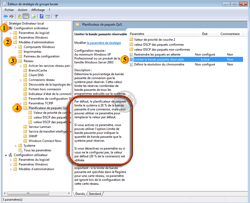
Atteindre le paramétrage de la limitation de bande passante
Bande passante réservable à Windows dans le cadre de QoS (Quality of Service)
20% de bande passante réservée par Windows
- Dans la fenêtre qui s'ouvre, vous pouvez voir « Limite de la bande passante (%) » et une valeur. Au dessus, vous pouvez voir l'état de ce service de Windows (« Non configuré », « Activé » ou « Désactivé »). Si vous désactivez ce paramètre ou si vous ne le configurez pas, la valeur par défaut (20 % de la connexion) est utilisée. Si vous souhaitez diminuer cette quotité, il faut donc activer ce service et passer la valeur, par exemple, à 10% ou 5%. > Appliquer > Ok > Fermer la fenêtre et redémarre l'ordinateur pour que la nouvelle valeur soit prise en compte. Cette modification n'aura strictement aucun effet, en terme de bande passante P2P (Torrent...), si vous n'êtes pas un utilisateur de visioconférence etc. ... Et si vous êtes utilisateur de visioconférence etc. ... vous n'avez pas intérêt à toucher à QoS.
 Vitesse Internet - Récupérer les 20% de bande passante : QoS Group Policy Settings and Registry Entries
Vitesse Internet - Récupérer les 20% de bande passante : QoS Group Policy Settings and Registry Entries
N'y touchez pas. Ne jamais y toucher. Ne jamais suivre les conseils totalement imbéciles qui pullulent sur le Web. Notes techniques de Microsoft lui-même, avec traduction en français des points intéressants en ce qui nous concerne, sur TOUS les paramètres de la QoS, histoire de régler ces errements stupides une bonne fois pour toutes :
Avant de toucher au Registre Windows
Les informations données ici le sont à titre indicatif, pour le dépannage ou pour vérifier que les réglages (les valeurs) nécessaires sont appliqués. Il est recommandé que vous ne modifiiez jamais, directement (avec RegEdit ou un programme tiers similaire) le Registre Windows, à moins qu'il n'y ait pas une alternative. Les modifications apportées au Registre Windows ne sont pas validées (pas contrôlées) par l'éditeur du Registre, ni par Windows, avant leur application, et, par conséquent, des valeurs incorrectes peuvent être stockées. Cela peut entraîner des erreurs irrécupérables dans le système, avec blocage partiel ou total et définitif. Lorsque possible, utiliser la stratégie de groupe ou d'autres outils Windows, comme Microsoft Management Console (MMC), pour accomplir des tâches relatives aux paramètres stockés dans le Registre Windows plutôt que de modifier directement le Registre. Avec la stratégie de groupe ou MMC, les modifications sont contrôlées. Si vous devez modifier le Registre Windows, soyez d'une extrême prudence et commencez toujours par faire une sauvegarde du Registre avant d'y toucher.
The following Group Policy settings and registry entries are associated with QoS. Each registry setting has a corresponding Group Policy setting. The registry settings appear at four locations in the registry; most of the settings are repeated in three of those locations. The registry structure matches the structure of the Computer Configuration Group Policy settings under Administrative Templates in the Group Policy tool. Each of the tables in this section describes the Group Policy settings and the registry entries in one of those four locations.
The registry entries are associated with Windows 2000, Windows XP, and Windows Server 2003. For more information about these registry entries, see the Group Policy Settings Reference for Windows Server 2003.
The following table describes three of the Group Policy settings that are associated with the QoS Packet Scheduler that do not set alternative Differentiated Services Code Point (DSCP) values. These Group Policy settings are located in Computer Configuration Group Policy at Administrative Templates\Network\QoS Packet Scheduler; they control registry entries located under
HKEY_LOCAL_MACHINE\Software\Policies\Microsoft\Windows\Psched.
Group Policy Settings Associated with QoS Packet Scheduler
| Group Policy Setting | Description | Registry Entry |
|---|---|---|
|
Limit outstanding packets |
Specifies the maximum number of outstanding packets permitted on the system. When the number of outstanding packets reaches this limit, the QoS Packet Scheduler postpones all submissions to network adapters until the number falls below this limit. |
MaxOutstandingSends |
|
Limit reservable bandwidth |
Specifies the maximum, total percentage of link bandwidth that all QoS-aware applications on this computer can reserve. If no QoS-aware application reserves any bandwidth, then this setting has no effect and all bandwidth is available for use by other applications. If a QoS-aware application reserves more bandwidth than it uses, then the unused, reserved bandwidth is available for use by other applications. The reservation does not ensure that the bandwidth will be available to the QoS-aware application because applications that are not QoS-aware might consume too much bandwidth. For example, the default value of the registry entry reserves 80 percent of the bandwidth for QoS-aware applications, but this does not prevent other applications from using more than the remaining 20 percent of the bandwidth. Cette valeur stocke la Limite réservable de bande passante : encore une fois (car il semble que personne ne comprenne) - Limite réservable - il ne s'agit à aucun moment de Limite réservée ! |
NonBestEffortLimit |
|
Set timer resolution |
Determines the smallest unit of time, in microseconds, used by the QoS Packet Scheduler when scheduling packets for transmission. The QoS Packet Scheduler cannot schedule packets for transmission more frequently than permitted by the value of this entry. |
TimerResolution |
The following table describes Group Policy settings that are associated with QoS and that set alternative DSCP values for packets that do not conform to the QoS traffic flow specification. You can use these Group Policy settings to specify alternative Layer-3 DSCP values, which are used by Layer 3 network devices to identify each of five service types. These Group Policy settings are located in Computer Configuration Group Policy at Administrative Templates\Network\QoS Packet Scheduler\DSCP value of non-conforming packets; they control registry entries located under HKEY_LOCAL_MACHINE\Software\Policies\Microsoft\Windows\Psched\DiffservByteMappingNonConforming.
Group Policy Settings Associated with DSCP Values of Non-conforming Packets
| Group Policy Setting | Description | Registry Entry |
|---|---|---|
|
Best effort service type |
Defines the DSCP value that the QoS Packet Scheduler inserts into packets to request the best effort service type. |
ServiceTypeBestEffort |
|
Controlled load service type |
Defines the DSCP value that the QoS Packet Scheduler inserts into packets to request the controlled load service type. |
ServiceTypeControlledLoad |
|
Guaranteed service type |
Defines the DSCP value that the QoS Packet Scheduler inserts into packets to request the guaranteed service type. |
ServiceTypeGuaranteed |
|
Network control service type |
Defines the DSCP value that the QoS Packet Scheduler inserts into packets to request the network control service type. |
ServiceTypeNetworkControl |
|
Qualitative service type |
Defines the DSCP value that the QoS Packet Scheduler inserts into packets to request the qualitative service type. |
ServiceTypeQualitative |
The following table describes Group Policy settings that are associated with QoS and that set alternative Layer-2 priority values. You can use these Group Policy settings to specify alternative Layer-2 priority values, which Layer 2 network devices use to identify each of five service types. These Group Policy settings are located in Group Policy at Administrative Templates\Network\QoS Packet Scheduler\Layer-2 priority value; they control registry entries located under HKEY_LOCAL_MACHINE\Software\Policies\Microsoft\Windows\Psched\UserPriorityMapping.
Group Policy Settings Associated with Layer-2 Priority Values
| Group Policy Setting | Description | Registry Entry |
|---|---|---|
|
Non-conforming packets |
Defines the priority value that the QoS Packet Scheduler inserts into the Layer-2 header of packets that do not conform to the flow specification. |
ServiceTypeNonConforming |
|
Best effort service type |
Defines the priority value that the QoS Packet Scheduler inserts into the Layer-2 header of packets to request the best effort service type. |
ServiceTypeBestEffort |
|
Controlled load service type |
Defines the priority value that the QoS Packet Scheduler inserts into the Layer-2 header of packets to request the controlled load service type. |
ServiceTypeControlledLoad |
|
Guaranteed service type |
Defines the priority value that the QoS Packet Scheduler inserts into the Layer-2 header of packets to request the guaranteed service type. |
ServiceTypeGuaranteed |
|
Network control service type |
Defines the priority value that the QoS Packet Scheduler inserts into the Layer-2 header of packets to request the network control service type. |
ServiceTypeNetworkControl |
|
Qualitative service type |
Defines the priority value that the QoS Packet Scheduler inserts into the Layer-2 header of packets to request the qualitative service type. |
ServiceTypeQualitative |
 Requêtes similaires
Requêtes similaires
Améliorer bande passanteQoS
Vitesse Windows
Vitesse Internet
QoS Packet Scheduler
Comment augmenter la bande passante Internet ?
Augmenter sa bande passante Internet sur Windows
Comment augmenter la bande passante réseau Internet ?
Débrider et augmenter la bande passante de sa connexion Internet ?
Comment améliorer sa bande passante Internet ?
Peut-on améliorer sa bande passante Internet ?
Récupérer 20% de bande passante
Libérer 20% de bande passante
Désactiver la limitation de Bande Passante de Windows
Enlever la limitation de la Bande Passante
Gagnez 20% de bande passante sur Windows
Comment monopoliser la connexion wifi
Comment prendre toute la bande passante
Comment prendre toute la connexion
Prioriser la bande passante
Comment avoir la priorité sur la connexion wifi
Privilégier la bande passante
Comment allouer plus de bande passante
Comment etre prioritaire sur sa connexion
18.06.2013 - 00h00 - Paris - (Assiste - Pierre Pinard) - Mise à jour de notre article antérieur (versions 1997-2007)
|
|
|